You asked, we answered. With so many PC*MILER customers, there are bound to be a few frequently asked questions that come across our technical support teams’ desks. We enlisted one of our top Technical Support Managers to give us the inside scoop on today’s 5 most common support questions.

1. How do I move PC*MILER to a new/different computer?
Each PC*MILER installation has a license. A PC*MILER license can be moved to a new/different machine at any time. But, to do so, it must first be deactivated from its current machine.
Detailed instructions can be found on page 39 in the User Guide.
2. When using a Multi-User Network license, how can I see where my licenses are used?
On the server, PC*MILER has a log file that tracks each machine that has PC*MILER installed. The log displays how many licenses each machine is currently using in real time.
Default Location: C:\ALK Technologies\PCMILER30\App
File Name: pcm_server.log
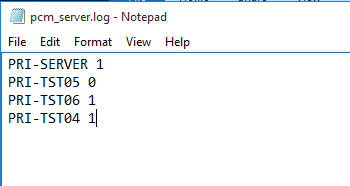
3. How can I add Custom Locations/Places into PC*MILER?
PC*MILER gives you the capability to assign your own custom names to an unlimited number of locations in the PC*MILER database, and optionally to assign them to custom categories. Follow the steps on page 94 of the User Guide for step-by-step instructions.
4. Where can I find system requirements and installation instructions?
Before installing PC*MILER, please make sure that you have the required hardware and software configuration. All PC*MILER software, databases and auxiliary files are provided with the PC*MILER installation.
System Requirements:
PC*MILER is currently available through the following platforms:
- Windows 7, 8 and 10* running in 32-bit compatibility mode as well as support
for 64-bit native applications on Windows 7 and 8 - AS/400
- CICS/MVS
- UNIX (AIX, HP-UX, Sun-Solaris) and Linux™
- Citrix Metaframe and TCP/IP functionality for use with other platforms
- Windows Server (Windows Server 2012, Terminal Servers, and Server 2008
including Server 2008 R2 running in 32-bit compatibility mode for the
PC*MILER user interface and on 64-bit processors for PC*MILER Connect,
Mapping, BatchPro, and Spreadsheets)
Each platform has an individualized breakdown of requirements that can be found on page 18 of the User Guide.
For complete, step-by-step installation instructions, please see page 23 of the User Guide.
5. Why did my license expire (-706 Error)
The PC*MILER license is tied to the Hardware ID of the machine it is licensed to. This is done to prevent piracy of the software (i.e., stop the ability to install 1 license on multiple machines). If the hardware configuration of a machine is changed, that will cause the license to receive a -706 error. When a user receives this error they should contact PC*MILER Support for assistance. To avoid this issue, a user can deactivate their license prior to making their hardware changes and then re-activate once the changes are complete.
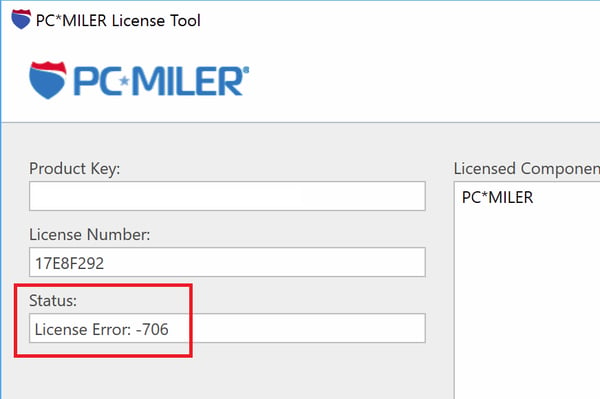
We have a huge library of information online at www.pcmiler.com/support dedicated to helping our customers succeed. Or, if you need further assistance, call us at 1-800-377-6453 (ext. 2), or email pcmsupport@alk.com.
JOIN THE PC*MILER ANNUAL SUPPORT & UPDATE PROGRAM (AUP)!
Automatically upgrade to the latest version of PC*MILER when available and receive:
★ The Latest North American Map Data with Truck Restrictions and Allowances
★ Unlimited Full Coverage Phone and Email Support
★ Software Updates
Contact your sales representative or any PC*MILER Expert at 800-377-6453 or sales@alk.com to enroll today!
